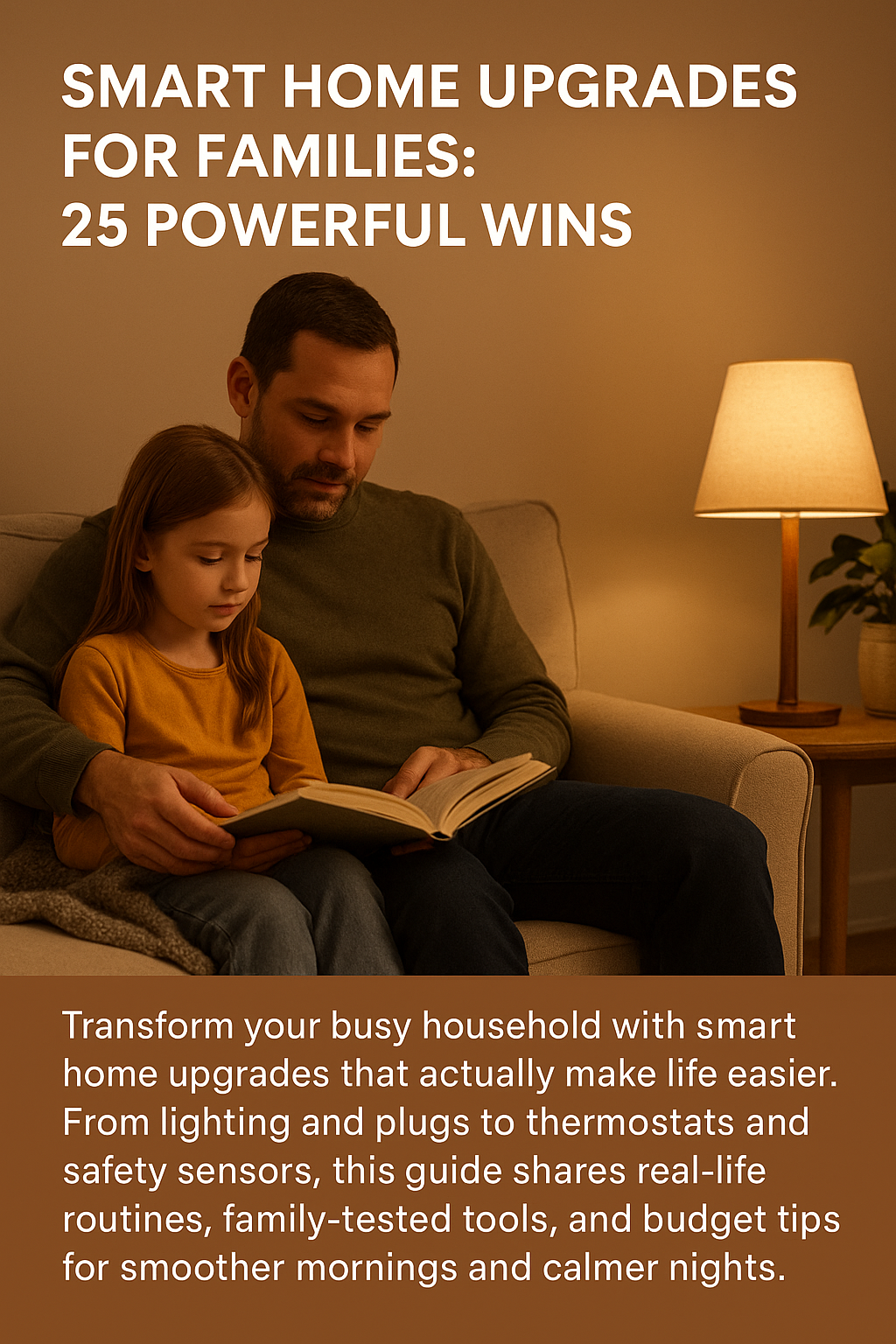Smart Home Upgrades for Families: 25 Powerful Wins
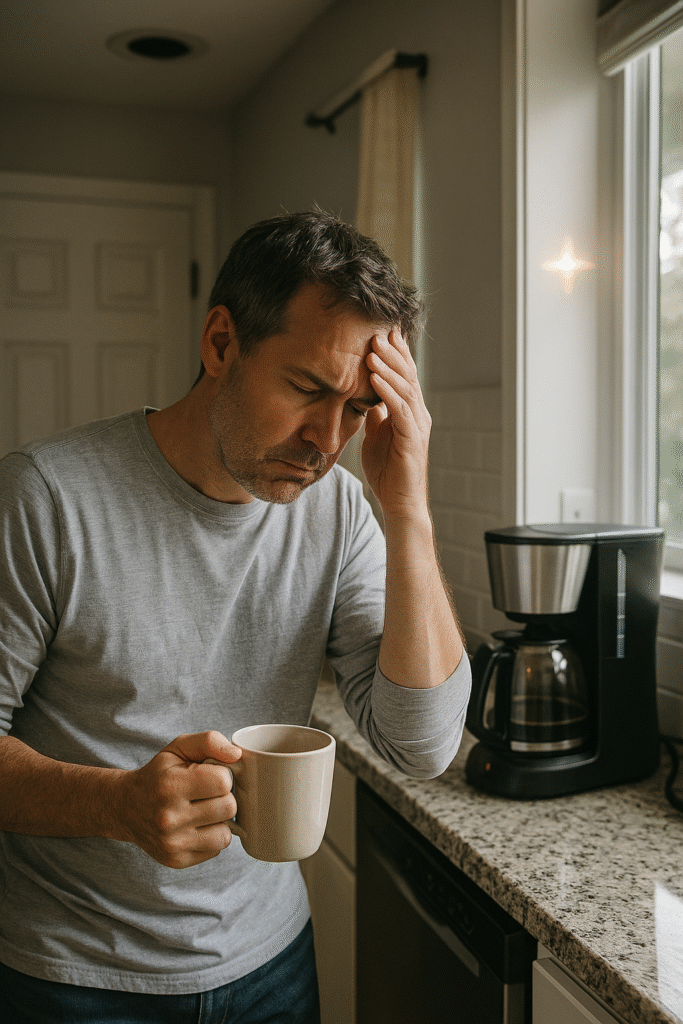
It’s way too early and the coffee machine didn’t start. Again. The bathroom light is staging some kind of protest, and your teenager changed the thermostat to what I can only describe as “Arctic Expedition.” Sound familiar?
Look, I’m not here to sell you on turning your house into some sci-fi nightmare where the toaster has opinions. But after 20+ years of marriage, six kids ranging from age 6 to 20, and one very opinionated labrador, I can tell you this: smart home upgrades for families aren’t about flexing tech toys. They’re about getting your mornings back when everyone needs something different at the exact same time.
My wife teaches middle school math. I spent 12 years in the Air Force working on aircraft hydraulics—which means I’m decent at following instructions and terrible at remembering to turn off lights. Our house is organized chaos on a good day. But these upgrades? They’ve actually helped.
This guide walks through what works (and what’s just overpriced plastic). I’ll show you quick wins first, then deeper upgrades. Budget notes for each section. Renter-friendly options. Privacy and safety checkpoints so nothing creepy happens. Because the last thing you need is your doorbell livestreaming to strangers or your lights deciding bedtime for you.
Smart Home Upgrades for Families: Quick Wins First
Here’s what I wish someone had told me before I bought seven different smart bulbs that couldn’t talk to each other: start simple. Really simple.
The Rule of Three saved my sanity. Begin with lighting, plugs, and thermostat. You’ll feel the difference on day one, and you won’t need a computer science degree to set them up.
Choose your “home base” before you buy anything. Apple Home, Alexa, Google Home, or SmartThings—pick the platform most of your devices already support. I went with Google because we had three Google Minis lying around from various Black Fridays. My brother-in-law swears by Apple Home. Both work fine. Just pick one and stick with it.
Matter label equals future-friendly. This is the one tech term worth knowing. Look for the Matter icon when shopping. It’s a new standard that lets devices work across different platforms without the usual headache. Think of it as the universal translator for smart home stuff.

Want to learn what Matter actually is? The Connectivity Standards Alliance explains it without making your brain hurt. The Verge just covered recent improvements like tap-to-pair and multi-device QR codes that make setup way less annoying.
Dad tip from experience: Don’t buy 10 gadgets at once. Add one or two, automate one routine, live with it for a week. See what actually helps versus what sits in a drawer judging you. Then add more.
Your Network Is the Foundation (Boring But Essential)

Real talk—I almost skipped this section entirely because router settings are about as exciting as watching paint dry. But here’s why it matters: if your Wi-Fi is flaky, every single smart device will make you question your life choices.
Router placement plus guest networks matter more than you think. Keep family devices on the main network. Use guest for visitors and those IoT devices that don’t need to access your home sharing stuff. It’s like having a separate entrance for delivery people—they don’t need keys to every room.
Strong passwords and updates. This is the un-fun stuff that prevents very fun disasters. Like the time my neighbor’s security camera got hacked because he used “password123.” Don’t be that guy.
The FTC has a plain-English checklist for securing your home IoT devices. I actually read the whole thing (shocking, I know), and it’s surprisingly helpful.
Why updates matter more than companies admit: Many brands don’t clearly tell you how long they’ll support a device with software updates. Plan your purchases with this in mind. The FTC just released a report calling out manufacturers for this exact issue. You can read the full PDF report if you’re into that kind of thing.
Pro move: Create a 30-minute quarterly “update everything” block on your calendar. Bribe the kids with pancakes. Get it done. Move on with your life.
Setting up our family emergency binder helped us organize all our network passwords and device info in one place—highly recommend doing this before you add smart home upgrades for families.
Smart Lighting: Mood, Safety, and “Please Go to Bed”
Lighting was our first real smart home win. Not because it’s fancy, but because it solved actual problems.
Bulbs vs. Switches vs. Lamps (And When to Use Each)
→ Bulbs work great for lamps or rooms where you want color scenes. Melody (15) has purple lights for studying and warmer tones at night. It actually helps her wind down.
→ Switches make sense where multiple bulbs run on one circuit—kitchen, hallway, garage. Way easier than replacing six bulbs with smart ones.
→ Plug-in lamps with smart plugs give you the simplest on/off control. No rewiring. No app drama. Just works.
Family Routines You’ll Actually Use
Bedtime wind-down: Our lights dim to 30% at 8:45 p.m. on school nights. Does it magically make Brayden (6) go to sleep? No. But it gives everyone a visual cue that the day is ending. Small win.
Nightlights without stubbed toes: Motion-activated hall lights after 10 p.m. saved us from midnight bathroom trips that ended in cursing and bruised shins. These pair well with the safety upgrades I cover later.

“Company mode” scene: One button sets warm lighting across the living room and dining area. My wife uses this when her teacher friends come over. Makes the house look intentional instead of “we have six kids and gave up.”
Budget tip from someone who learned the hard way: Start with two smart bulbs and one dimmer switch. You’ll figure out what your family actually needs before you spend $200 on bulbs you’ll never program.
Our time-saving hacks guide talks about other morning and evening routines that work alongside lighting automation.
Smart Plugs & Power Strips: The $10 Automations
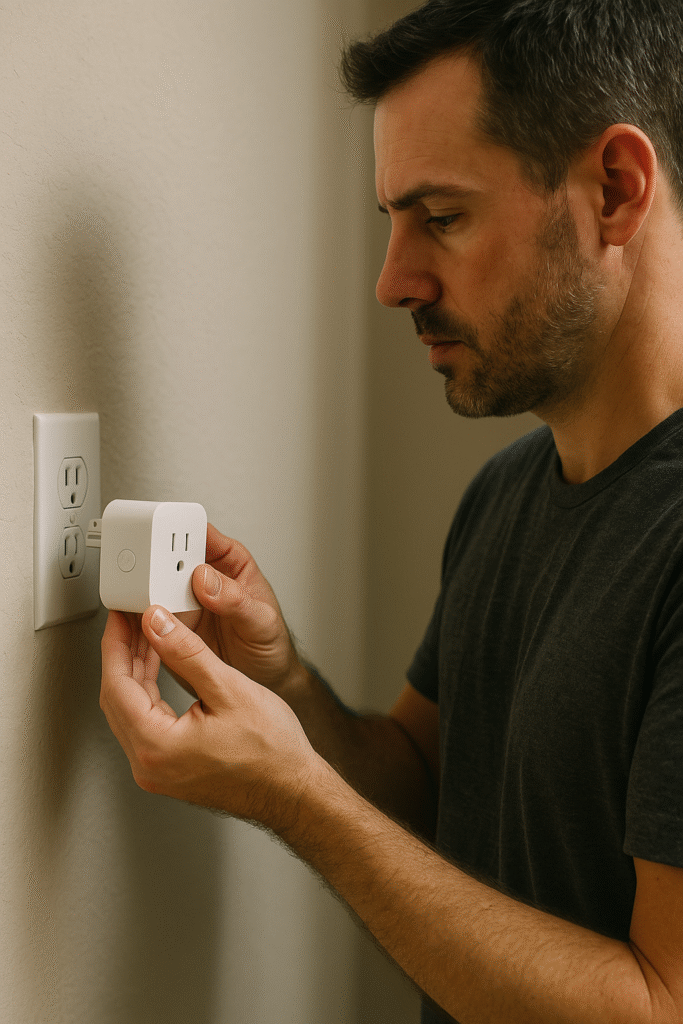
Smart plugs are the gateway drug of home automation. Ten bucks, five minutes to set up, and suddenly you’re automating everything.
What to Automate (And What NOT To) ⚠️
Good candidates: lamps, fans, holiday lights, coffee makers that are safe to auto-start.
Hard no: space heaters, high-draw appliances, anything with heating elements, or devices that won’t safely resume after a power cut. Better Homes & Gardens has a solid safety roundup on appliances you should never connect to a smart plug. Trust me—house fires aren’t worth the convenience.
Routines That Save Your Sanity
✓ “Leave home” switch cuts power to all living room lights and the box fan we run for white noise. One tap on the way out the door.
✓ After-school lamp turns on automatically at sunset during winter months. Hello, cozy. Goodbye, kids yelling “it’s too dark in here.”
✓ Vacation randomization makes the house look occupied while we’re gone. Living room lamp on/off at different times each night. Costs nothing, adds peace of mind.
Full disclosure: I have a smart plug on my phone charger that cuts power at 11 p.m. because I will 100% scroll social media until 2 a.m. if left unchecked. Judge me if you want, but it works. 📱⛔
If you’re looking for more ways to make daily life easier, our non-toxic kitchen appliances guide covers safe, practical upgrades that pair well with smart plugs.
Smart Thermostats: Real Savings Without Freezing Your Toes

Heating and cooling costs eat up about half the average household energy bill. A smart thermostat won’t make your house magically efficient, but it will stop you from heating an empty house all day or cooling bedrooms nobody’s using.
Why ENERGY STAR certification matters: These smart thermostats are field-verified to actually save energy—not just marketing promises. Check out the ENERGY STAR overview, browse the certified list and guidance, or dig into the FAQ on verified savings if you’re skeptical.
Install tip: Check for a C-wire first. Most older homes don’t have one. Most new thermostats need one. Plan on buying a power adapter kit or hiring someone who knows what they’re doing. (I watched three YouTube videos and still called my electrician friend.)
Dad reality check: Geofencing stops the “who touched the thermostat” debate. Mostly. The thermostat adjusts based on whether anyone’s home. Our electric bill dropped about 15% the first month. Not life-changing money, but enough to notice.
| Thermostat Feature | Family Benefit | Difficulty Level |
|---|---|---|
| Scheduling | Auto-adjust for school/work hours | Easy ⭐ |
| Geofencing | Saves energy when house is empty | Medium ⭐⭐ |
| Room Sensors | Even temps across different floors | Medium ⭐⭐ |
| Energy Reports | See where money’s going | Easy ⭐ |
Safety & Security (Without Turning Your Home Into a Spy Novel)
Let’s talk safety without the paranoia. Smart home upgrades for families should make your house safer, not turn it into a surveillance state.
Smoke/CO Alarms & Placement Basics 🚨

Install on every level and outside or inside each sleeping area. Keep units at least 10 feet from cooking appliances to reduce false alarms—because nothing ruins dinner faster than the smoke detector screaming at your slightly crispy chicken.
The NFPA has detailed guidance on smoke alarm placement and installing/maintaining them properly. I actually read both after our ancient alarms started chirping at 3 a.m. every other week.
Leak Sensors & “Oh No, the Basement” Moments 💧

Place these under sinks, near the water heater, and under the washing machine. Tie them to both an audible alarm and phone notifications.
We caught a slow leak under our kitchen sink before it turned into a full disaster. The sensor cost $25. The plumber visit to fix the leak cost $180. The water damage we avoided? Priceless. (And by priceless, I mean probably $3,000+ based on what happened to my sister’s house.)
Leak Sensor Priority List:
- Water heater 🔥
- Washing machine 👕
- Under all sinks 🚰
- Basement/crawl space (if you have one)
- Near dishwasher
Doorbells, Locks, Cameras (Keep It Simple) 📹

I’m going to be straight with you: video doorbells are both great and creepy. Great because you can see who’s there without opening the door. Creepy because companies store your footage on their servers and the privacy policies read like tax code.
Prefer devices with local storage, two-factor authentication, and clear update policies. Remember that FTC report about software updates? This is where it really matters. Buy from brands that commit to updates.
We went with a doorbell that stores footage locally and only uploads when we tell it to. Costs a bit more upfront, but I sleep better knowing the video of my kids playing in the yard isn’t being analyzed by some algorithm in a data center.
Kid & Teen-Friendly Automations (That Don’t Backfire)
Smart home upgrades for families get interesting when you have kids old enough to outsmart your automation. Ask me how I know. 😅
Study scene: Kaelyn’s (17) desk lamp goes to warm 60%, and her smart speaker blocks distracting routines during homework hours. Does she sometimes override it? Of course. But it helps more often than not.
Screen-time hard stop: Smart plug cuts power to Brayden’s gaming monitor at 9:30 p.m., with a five-minute warning light beforehand. This has saved us from approximately 847 bedtime arguments. (Note: he’s learned to save his game when the light starts flashing. Kids adapt fast.)
Morning launchpad: Hallway lights fade up at 6:30 a.m., and Alexa gives a brief schedule flash—nothing fancy, just “today is Monday, early dismissal at 1 p.m.” for whoever’s listening.
→ Gabrielle (13) uses a voice command to turn on her “getting ready” scene—bathroom lights bright, bedroom lights medium, closet light on. Takes 30 seconds to set up, saves five minutes every morning of her wandering around half-asleep flipping switches.
Sanity saver I learned too late: Build a physical button or switch for overrides. Smart home automation is great until the internet goes down at 10 p.m. and someone can’t turn off a light without asking you to open an app. Give your family a backup that doesn’t require tech support.
This pairs well with ideas from our family game night guide—you can create a “party mode” lighting scene that the kids can trigger themselves.
Routines to Copy/Paste (Apple/Google/Alexa/SmartThings)
Here are the routines we actually use. Not the fancy ones from YouTube tutorials—the ones that survived real life.
- Blinds open (or lamp turns on if you don’t have smart blinds)
- Coffee maker starts
- Weather readout from smart speaker
- Runs 6:30 a.m. weekdays, 7:30 a.m. weekends
School Night Routine 🌙
- All lights dim to 40% at 8:45 p.m.
- Thermostat lowers 2 degrees
- White noise machines start in younger kids’ rooms
- Runs Monday–Thursday during school year
Away Mode Routine 🏠
- Randomizes living room lamp (on/off at different times)
- Sends notification if any door opens after 11 p.m.
- Keeps one hallway light on low all night
- Activates when everyone’s location shows “away”
Automation tools worth exploring:
Check out the IFTTT explore page for inspiration, though note that some integrations change over time—for example, Alexa voice integration with IFTTT ended, so always verify what currently works.
Reality Check Chart: What We Thought vs. What Happened
| Routine | Expected Result | Actual Result |
|---|---|---|
| Bedtime lights auto-dim | Kids go to sleep peacefully 😴 | Kids complain it’s “too dark to see” then go to sleep anyway 🤷 |
| Coffee auto-starts | Fresh coffee waiting ☕ | Works 90% of the time; 10% we forgot to prep it the night before 🤦 |
| Away mode randomizes lights | Looks like someone’s home 🏡 | Neighbors texted asking if we were having a rave 💡 |
Budget Tiers (With Realistic Family Tradeoffs)
I’m going to be honest about money because that’s the part nobody talks about enough.
$100 Starter Kit 💵
- Two smart bulbs (~$30)
- One smart plug (~$10)
- One additional smart plug (~$10)
- Matter-compatible hub if needed (~$50, or use what you already have)
This is enough to automate your bedroom lamp, living room lamp, and one “away mode” plug. You’ll learn whether this whole smart home thing is for you without dropping serious cash.
$300 Family Basics 💵💵
- Everything from $100 kit
- Four more smart bulbs or two dimmer switches (~$80)
- Entry-level smart thermostat (~$120, or catch a sale)
This gets you actual daily quality-of-life improvements. Your electric bill might drop enough to pay for the thermostat within a year.
$800 Level Up 💵💵💵
- Everything from $300 tier
- Video doorbell (~$150)
- Three leak sensors (~$75)
- Smart lock (~$150)
- Additional plugs, bulbs, or switches to fill out the house (~$125)
At this point you’re running a pretty capable smart home. Is it necessary? No. Does it feel like living in the future? Kind of. Will your friends think you’re showing off? Maybe, but who cares.
Tip I wish I’d known earlier: Buy multi-packs when possible. Price per device drops fast. We bought a four-pack of smart bulbs for $50 instead of paying $20 each.
Our DIY pet-friendly home projects guide covers cable management and durable surfaces that work perfectly with smart home upgrades—because nothing says “I have a dog” like chewed charging cables. 🐕
Renters vs. Homeowners: What Changes
If you’re renting:
- Stick with bulbs, plugs, battery-powered sensors, and your hub of choice
- No wiring changes needed
- Take everything with you when you move
- Smart bulbs in lamps are your best friend
- Battery-powered door/window sensors work fine without permanent installation
If you own:
- In-wall dimmer switches give you cleaner control
- Hardwired smoke/CO detectors integrate better
- Doorbell and lock swaps make sense
- Check for neutral wires (dimmers) and C-wires (thermostat) before buying
- You can get a bit fancier with wired sensors and whole-home integration
I rented for eight years before we bought. Trust me when I say you don’t need to own a house to benefit from smart home upgrades for families. Some of our best automations came from our apartment days—simple plug-and-play stuff that moved with us three times.
Privacy & Data Hygiene (Set It and Forget It… Securely)
Let’s have the uncomfortable conversation about who’s watching your smart home.
Change default passwords immediately. Every device. I don’t care if it’s annoying. Do it anyway.
Enable two-factor authentication on every account that offers it. Yes, it’s a pain. So is having your security camera footage leaked because someone guessed your password.
Schedule firmware updates or enable automatic updates if you trust the manufacturer. Most security breaches happen because someone ignored update notifications for six months.
Router security first, then devices. Your router is the front door to your network. Use WPA3 encryption if available. Change the default admin password. Update the firmware. Then worry about individual devices.
Read the update policy before buying. Remember that FTC report about companies not disclosing how long they’ll support devices? That should influence what you buy. A $20 smart plug isn’t a bargain if it stops getting security updates after six months.
Privacy Checklist (the one I actually follow):
✅ Changed all default passwords
✅ Enabled 2FA on hub accounts
✅ Router firmware is current
✅ Guest network set up for IoT devices
✅ Reviewed what data each device collects
✅ Disabled features I don’t use (voice recording history, etc.)
✅ Set devices to local control where possible
Troubleshooting: Why Is This Light App-Only at 2 a.m.?
Murphy’s Law says your smart home will stop working at the worst possible moment. Usually when you have guests over or when the Wi-Fi decides to take a vacation.
Local control saves your sanity. Prefer devices that still work without cloud connection. If the internet goes down and your lights become paperweights, you’ve defeated the purpose.
2.4 GHz vs 5 GHz confusion: Most smart home devices only work on 2.4 GHz Wi-Fi. If pairing fails repeatedly, make sure your phone is on the 2.4 GHz band during setup. This solved about 80% of my “why won’t this stupid thing connect” moments.
Matter to the rescue: If a device supports Matter, commission it through your primary smart home platform instead of the manufacturer’s app. Fewer app-hops means fewer things that can break.
Quick Matter resources if you want to understand it better:
- Google’s overview for developers explains it clearly
- AWS guide to Matter goes deeper into how it works
Common Problems & Actual Solutions:
| Problem | What Usually Fixes It | What Doesn’t Work |
|---|---|---|
| Won’t connect to Wi-Fi | Switch phone to 2.4 GHz | Cursing at it 🤬 |
| Stopped responding | Power cycle device + router | Deleting and reinstalling app |
| Automation failed | Check for firmware updates | Hoping it fixes itself |
| Voice commands not working | Retrain voice model | Speaking louder 📢 |
Final Checklist (Copy This)
Before you go buy everything on Amazon at 11 p.m. after reading this, here’s your action plan:
Week 1: Foundation 🏗️
- [ ] Pick your platform (Home/Alexa/Google/SmartThings)
- [ ] Secure your router (password, WPA3, guest network)
- [ ] Buy 2 bulbs + 2 plugs (start small)
- [ ] Set up one simple automation and live with it
Week 2-3: Expand 📈
- [ ] Add thermostat if it makes sense
- [ ] Create morning, bedtime, and away routines
- [ ] Turn on 2FA for all accounts
- [ ] Schedule quarterly update reminder
Week 4: Safety Layer 🛡️
- [ ] Add 3 leak sensors (kitchen sink, washer, water heater)
- [ ] Check smoke alarm batteries and placement
- [ ] Test all automations with family
- [ ] Teach kids one override button
Month 2: Evaluate 📊
- [ ] What helped your family the most?
- [ ] What sits unused?
- [ ] Where do you still have friction?
- [ ] What’s worth adding next?
Don’t try to do everything at once. Seriously. I learned this the hard way when I bought $400 worth of gear in one weekend and spent the next month troubleshooting instead of enjoying it.
Bringing It All Together
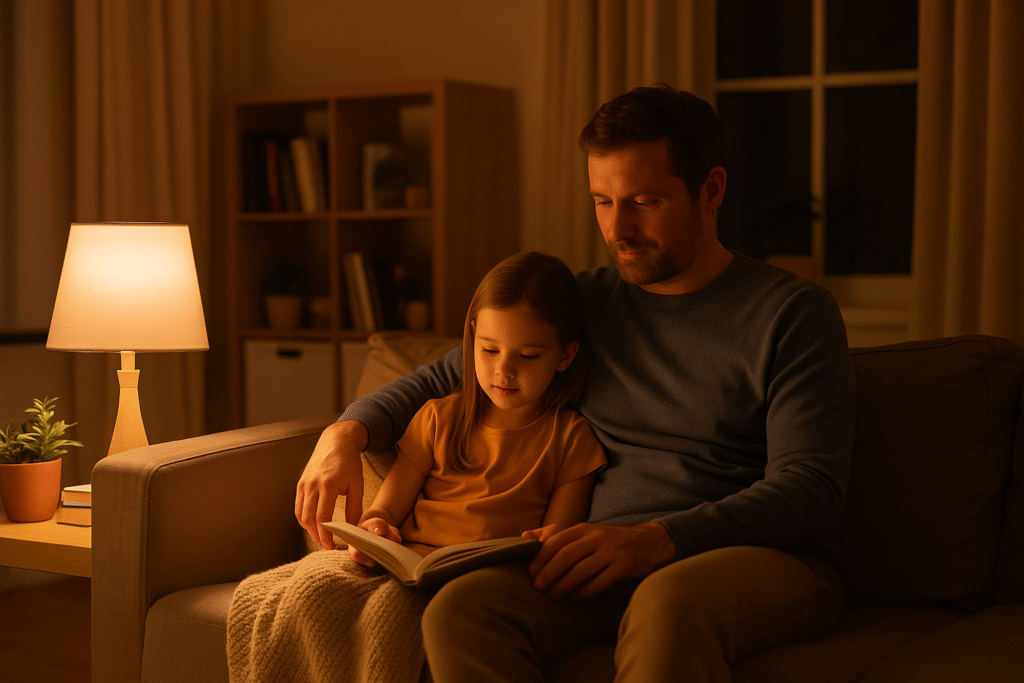
Smart home upgrades for families aren’t about having the newest gadgets or the most automated house on the block. They’re about removing tiny frustrations that add up over time.
Can you survive without automatically dimming lights at bedtime? Of course. But when you’ve got six kids with six different schedules, a wife who leaves for work before sunrise, and a dog who barks at every delivery truck, anything that reduces daily friction is worth considering.
Start with lighting and plugs. Add a thermostat when you’re ready. Layer in safety sensors. Build routines that match how your family actually lives—not how some tech blogger says you should live.
And remember: the goal isn’t a perfect smart home. It’s a home that works a little bit better for the people living in it.
Now go automate something. Start small. Celebrate the wins. And maybe don’t let your teenager program the thermostat.
More from Our Family of Blogs:
Lifetime Family Journey – Stories, guides, and lessons from life in a big family.
Mountains Will Move – Faith, resilience, and encouragement for life’s hardest battles.
Everyday Exposed – Real talk on culture, media, and the world we’re raising our kids in.